VDI
What Is It?
Virtual Desktop Infrastructure (VDI) also known as Desktop as a Service (DaaS) is our Universities next generation of computer labs. These virtual desktops and applications are hosted by a remote service over the internet. This allows students to access certain labs or software, any time, any where, from any device and reduce the need to be on campus to access a computer lab.
After logging in to the platform and following the directions below, you will find Engineering's most common applications published on the application tab. Please use these applications here if this is what you're looking for. If you do not see the application you typically would use in your computer lab, you may click on the Desktops tab and logon to the COE - Open Lab virtual desktops. This is a replica of our ENG 390 lab where you will find we have preloaded as much software as possible into these virtual desktops.
Requirements for College of Engineering VDI Service?
Each semester, All enrolled Engineering students are added to access groups. These access groups provide engineering students access to the applications and desktops available to them in VDI.
How To Access VDI?
2. Enter your SJSU email and you will be redirected to SJSU SSO site
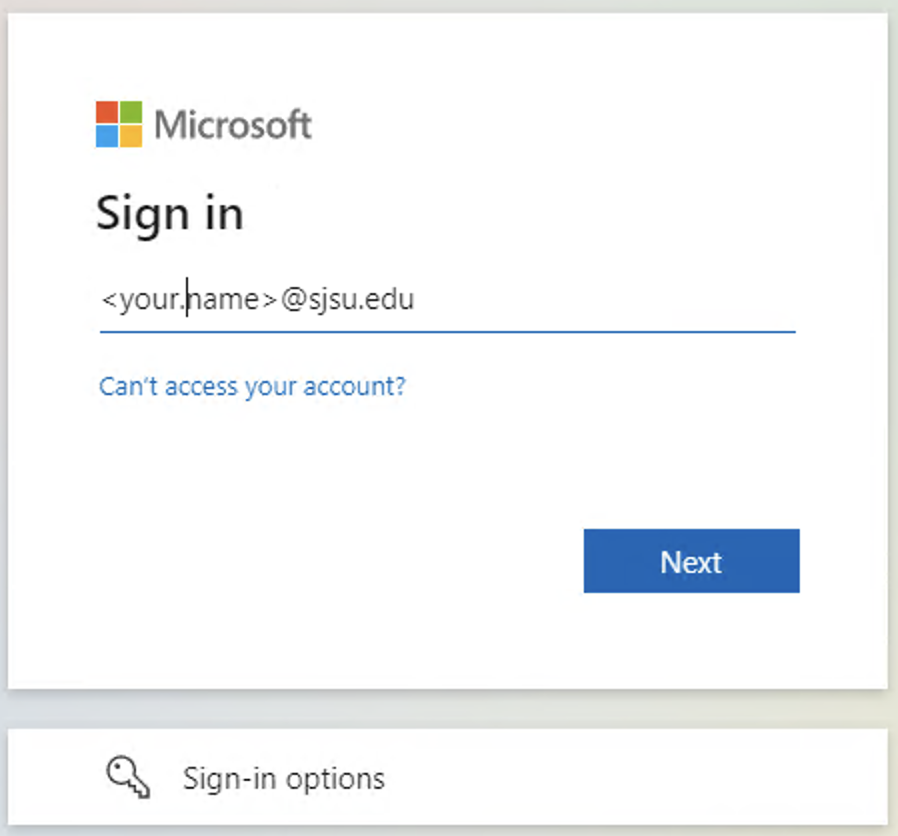
3. Enter your SJSUOne username and password
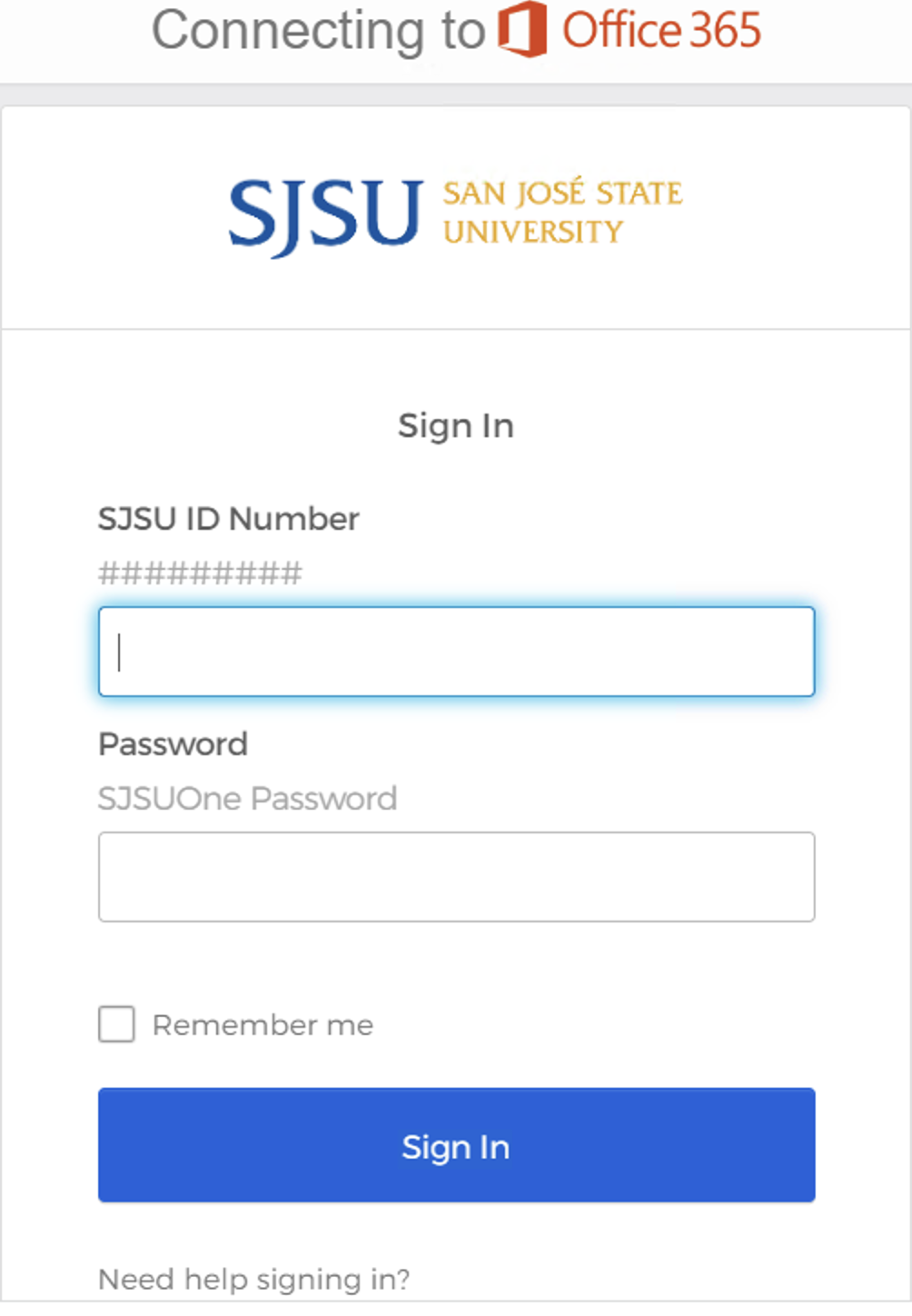
4. Select which computer lab you would like to access
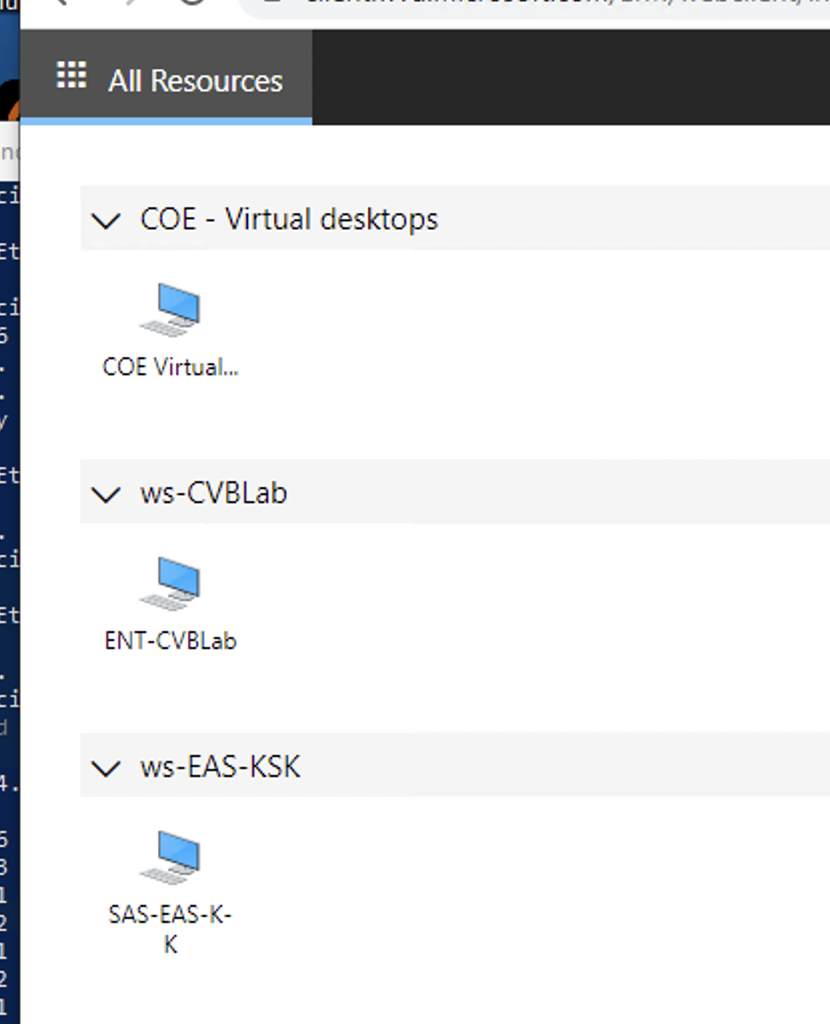
5. You can download and install Microsoft Remote Desktop from Microsoft Store (Windows) or AppStore (Mac) and click the "Subscribe" button then use your SJSU email to login.
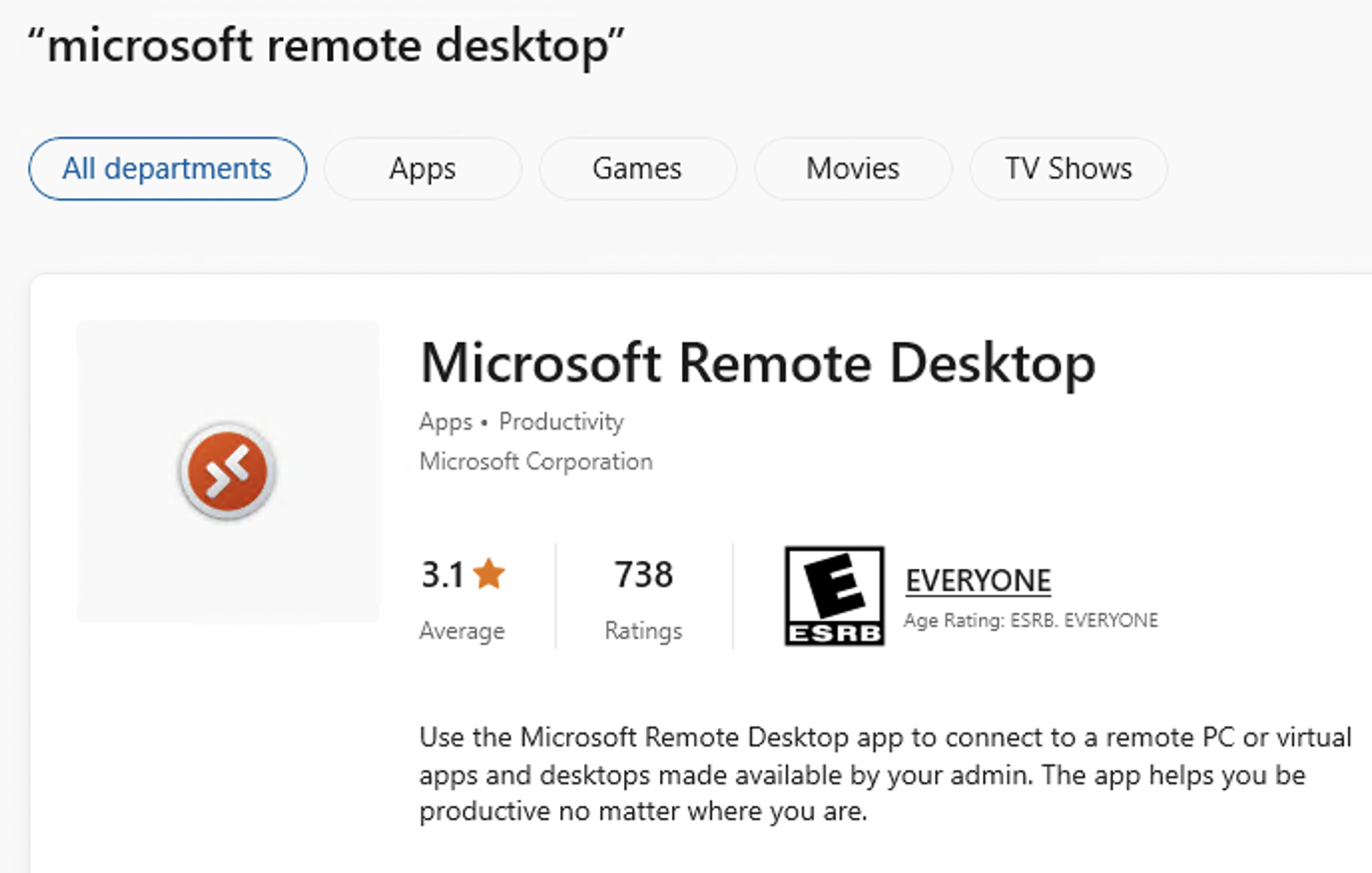
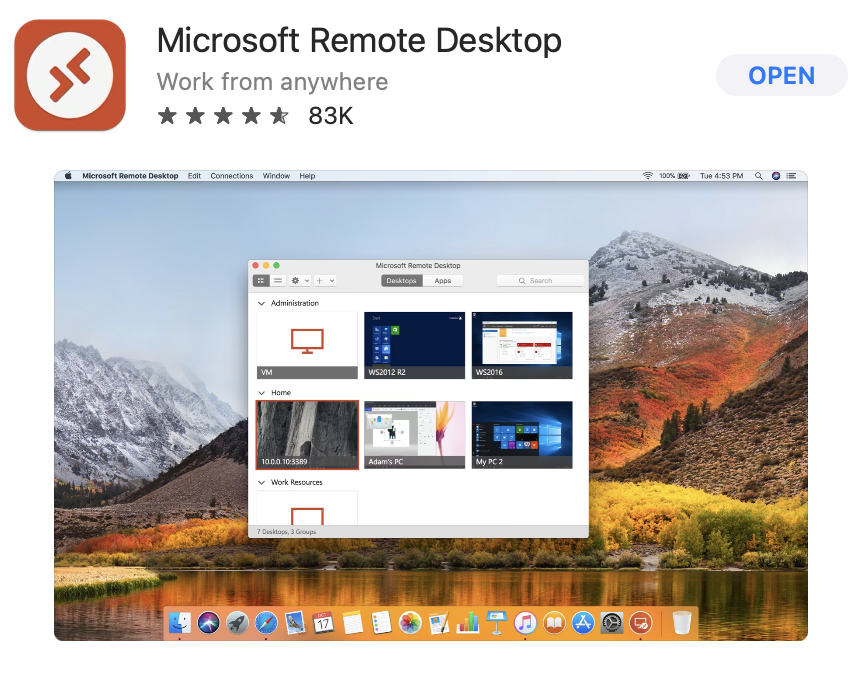
Where to go for help?
If you are having any problems connection to the VDI environment you may call the Engineering IT helpdesk at 408-924-6564 during the business hours from 8:00 AM to 5:00 PM. For after hours support, please submit a helpdesk ticket to the College of Engineering iSupport queue and a tech will respond the following morning.
If you would like to see an application made available in this environment, please discuss this with your professor and have them submit a request to the College of Engineering IT team and we can further discuss this possibility with them.
Good to know Info About This Environment
- This environment is considered non-persistent. This means whatever data you save in this environment will not be kept. Please save any files you need to a cloud solution or via a USB storage device.
- If you log off and forget to save data off the computer, you have a 30 minute window to log back in to regain access to your virtual desktop. After 30 minutes your profile will be deleted and there is no way to recover your data.
- There is currently no limit on session length when the session is active. However, after 30 minutes of no activity, your session will be closed to help manage our shared license count of this environment.
- Some applications do have limited seats available. This is due to a restricted license counts. Matlab is one of these applications. If you get a message that no license is available, you will need to try back again later.
- Detail guide to AVD login process
- How to transfer files to & from local PC to AVD