Third-party AI “Assistants” in Zoom
What are they?
They’re services like OtterPilot (from otter.ai) and read.ai that offer free note-taking services by recording meetings.
How do they work?
At some point, someone signed up for their service. It doesn’t really matter who, it just matters that you invited them to a meeting. The service watches for that person to be scheduled for a meeting, and joins that meeting. When the meeting is over, it sends out notifications to other participants that a transcript is available. To get the transcript, you have to sign up for their service, at which point it starts doing the same thing with all of your meetings.
Why shouldn’t I use them?
Because we have no contract terms with these services to ensure protected or sensitive data is actually protected and not misused.
Use of AI assistants in classes is almost certainly a FERPA violation. They record meetings, and recording and sharing student interactions outside SJSU’s Zoom and Panopto is a violation of student privacy.
Why aren’t we just blocking them?
We can’t, not yet at least, because they’re not using the Zoom application APIs, they’re acting as a Zoom client joining your meeting. We’ve talked with Zoom about this. They’re working with the vendors to convert how their apps work, which would allow us to deny access to the app. But until then, neither we nor Zoom have a global “block” mechanism against them.
How can I get rid of this?
If your account is connected to the service, you have to go to the service and delete your account there. There is not a way in Zoom to revoke access to the service. Resource links are available at the bottom of this document. Please work with your desktop support technician if you find the vendor-supplied documentation to be unclear.
How can I protect my meetings from these services?
There are two security options that will prevent the bot clients from joining your meeting.
Enable “Waiting Room” security for your meeting

The waiting room requires that each of your attendees be reviewed and admitted to the room. “Bot” accounts can be rejected before they join your meeting.
Enable “Require authentication to join” for your meeting
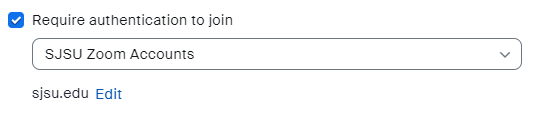
If your meeting is only SJSU faculty, staff and students, you may require authentication using an SJSU account to join your meeting. These bots do not have SJSU accounts, and will not be able to join.
If there are people outside SJSU invited to your meeting, you can still use a Waiting Room or you can add them as exceptions to the authentication requirement.
Resources
- Read.ai documentation: delete your account
- Otter.ai documentation: disconnect your calendar and delete your account