Appointment Help
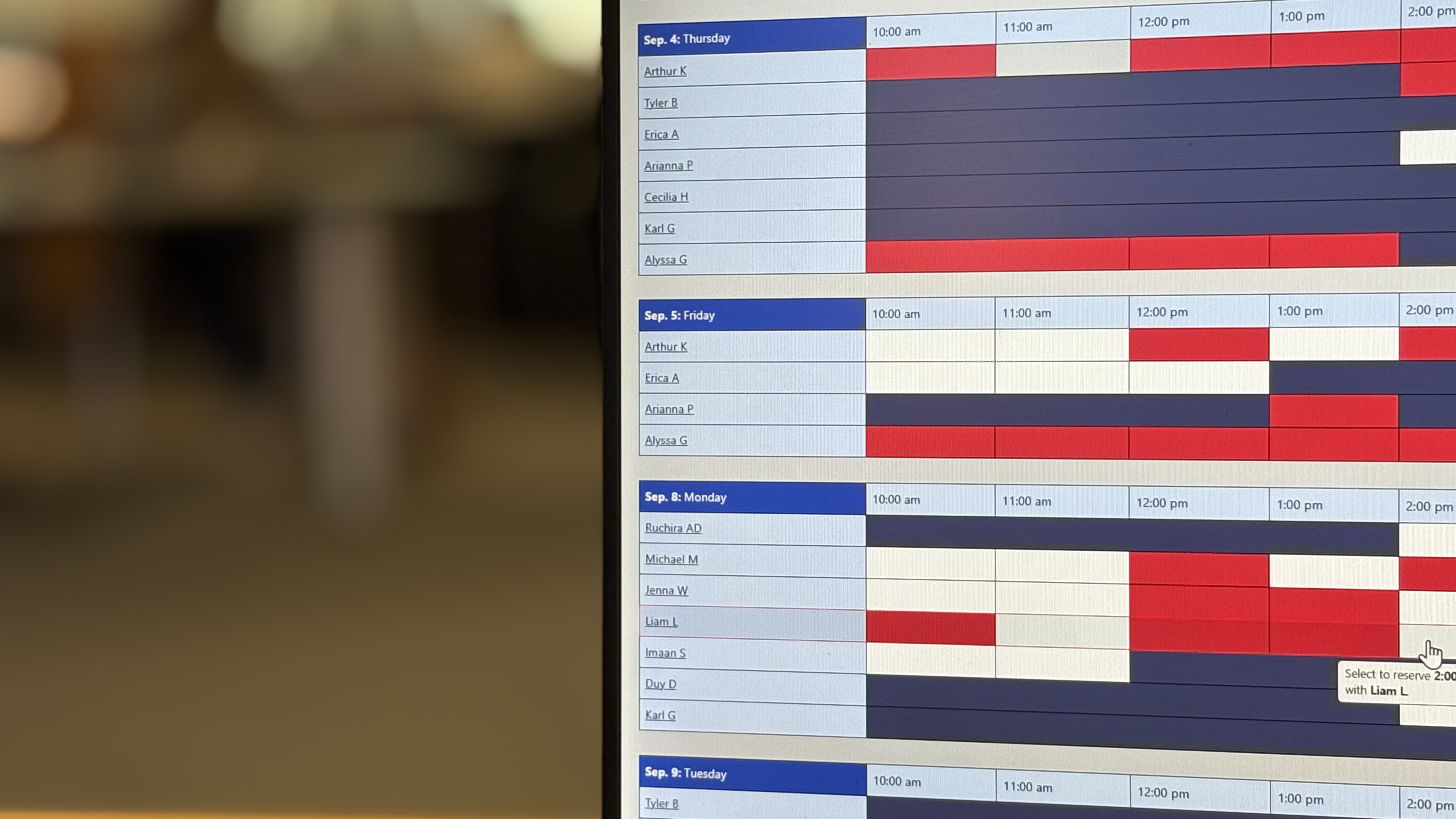
The Writing Center uses the WCOnline booking system, so students can self-book their tutoring appointments at any time.
If you would like to speak to a member of the team for assistance, contact us.
Create and Activate Your Account
- Go to https://sjsu.mywconline.com/.
- Click on "Register for an Account" on the left-hand side.
- You are required to register using your SJSU email; however, you can create your own password.
- Complete the registration form fully, providing as much information as possible.
- Once you have registered, you should check your SJSU email (including spam/junk folders) for the activation email.
- Once the activation link has been actioned, your account will be ready for use.
Scheduling a Tutoring Appointment
- Go to https://sjsu.mywconline.com/.
- Log in using your SJSU email address and the password you created for this account.
- Select your preferred schedule (In-Person Tutoring or Online Tutoring) from the drop-down menu.
- Choose a date and time for your appointment from the openings available. Open appointment slots are white.
- Click once on the open appointment slot that you wish to reserve.
- When the new reservation window pops up, fill out all the information required (marked with a red asterisk). If you miss a section, the system will not accept your reservation. You will have to go back and type in everything again, so be sure that you fill out every required field.
- When you've completed the reservation form, click the create appointment button to complete the reservation process. Your reservation will now appear on the schedule. Your appointment slot shows as gold/yellow. You will receive confirmation and reminder messages that will be sent to your SJSU email address.
Joining a Tutoring Appointment
In-person appointments take place at our location on the 2nd floor of the Martin Luther King Jr. Library. Watch this quick video walk-through on where to find us on campus.
Online appointments will be held using the Zoom platform. Students will join their Zoom session with the writing tutor by:
- Logging into their WCOnline account
- Clicking on the yellow booking slot
- Clicking on the yellow highlighted Zoom link