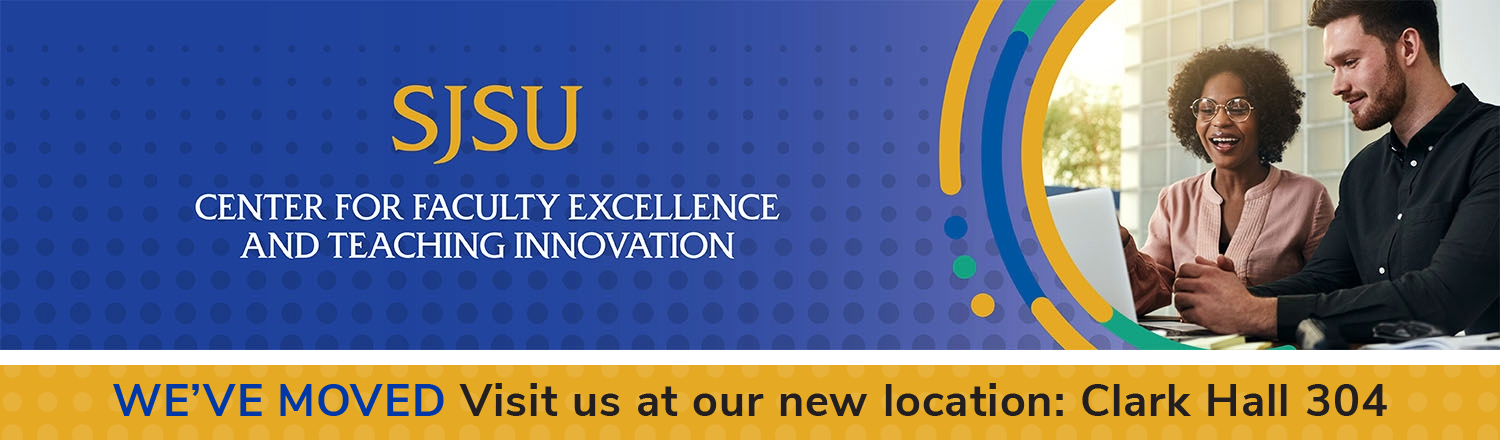
CFETI (aka "confetti") can help to get you there!



CFETI News and Updates
How Can We Help?
10 reasons to collaborate with the CFETI instructional design team.
Programming Overview
See the timeline for CFETI's current and upcoming programming. Please login with your SJSU credentials.
Help us improve our website!
This CFETI website is a work in progress, as we have merged resources and content previously provided on our former Center for Faculty Development and eCampus websites. We welcome your feedback and suggestions for improvement.