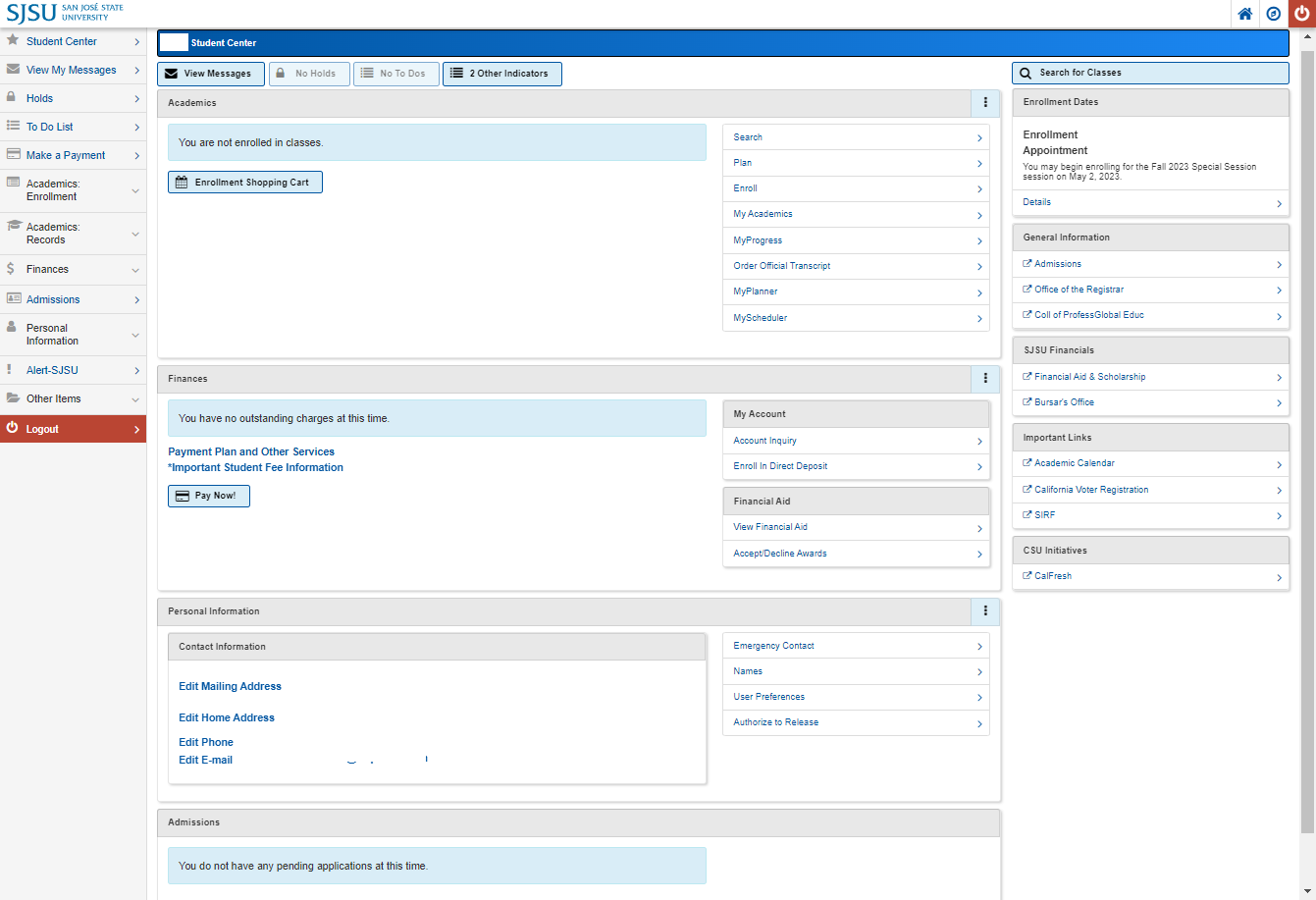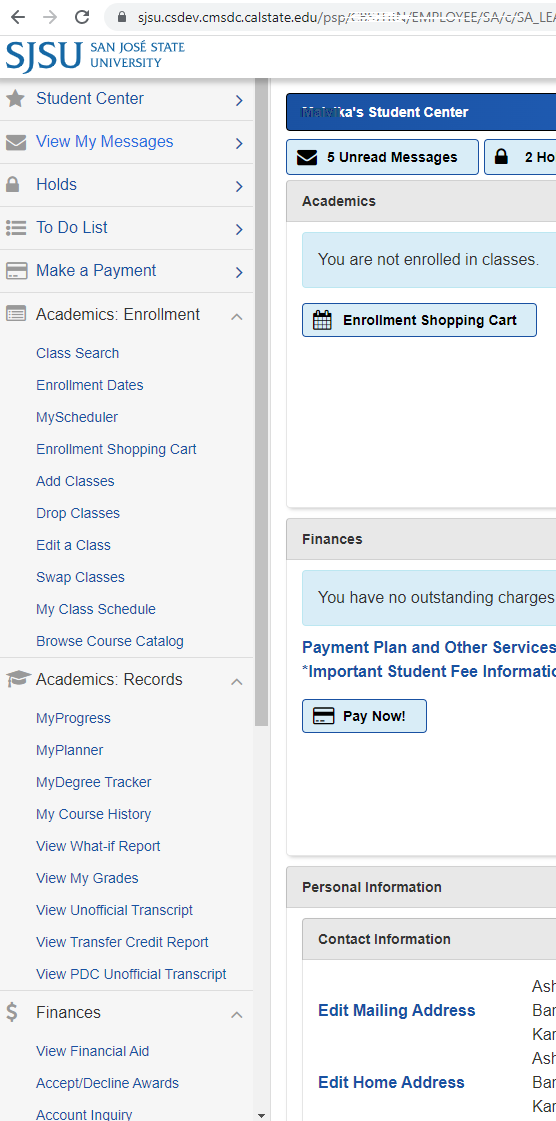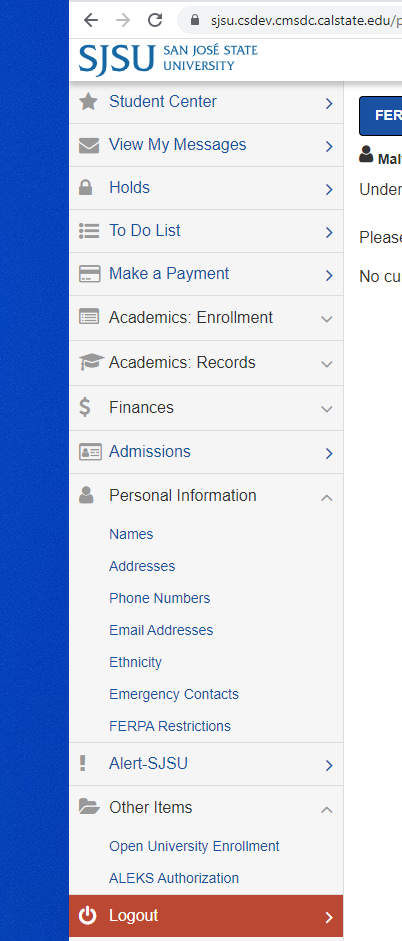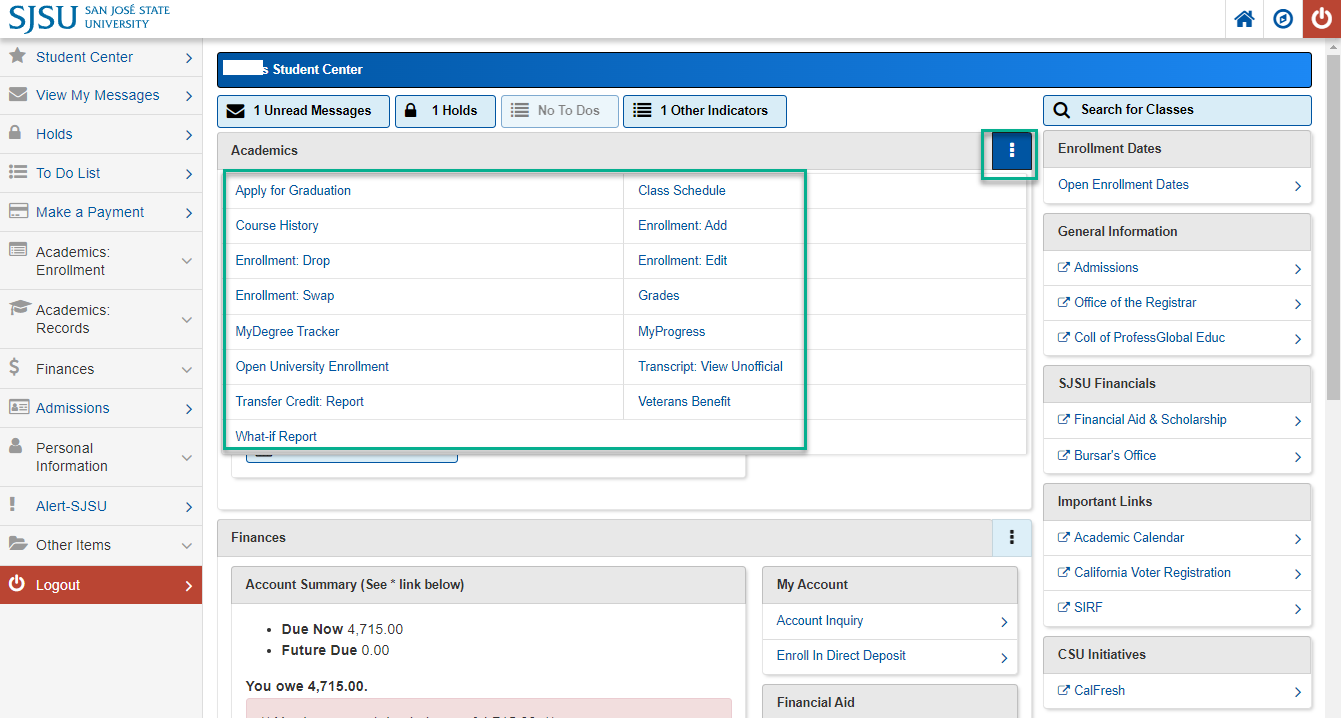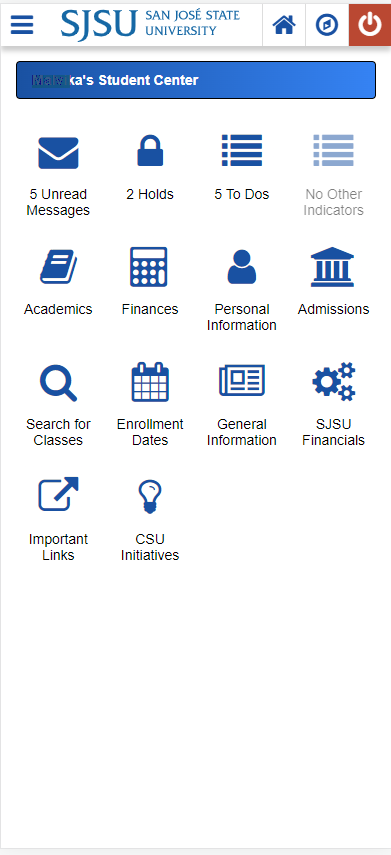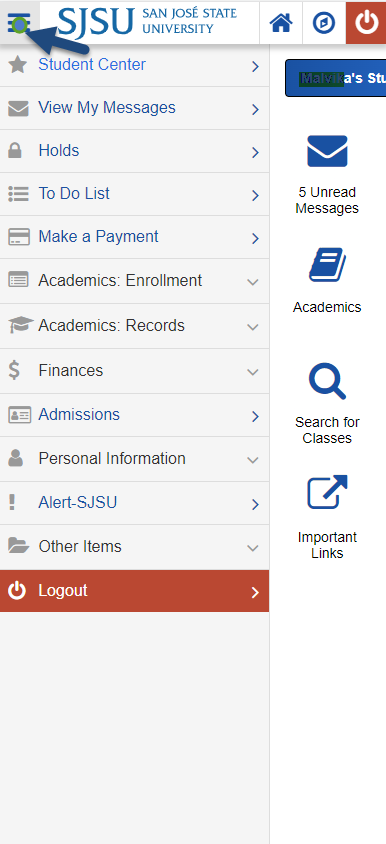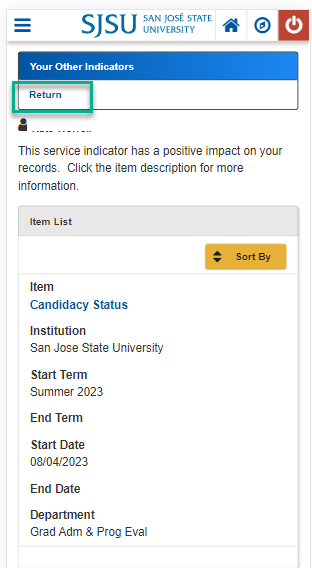Enhancements to My SJSU (Campus Solutions)
We are implementing enhancements to the MySJSU students interface, rolling out an enhanced user experience which will significantly improve the look and feel of the MySJSU webpages for both mobile and desktop experiences. These changes are being implemented thanks to the feedback we have received from our campus community regarding the accessibility and functionality of MySJSU, particularly on mobile devices.
What You Need to Know
For a brief overview of the Student Center redesign, please watch The MySJSU on PeopleSoft In Practice video on YouTube.
For a brief overview of the Advisor Center redesign, please watch The Advisor Center: A Brief Walkthrough video on YouTube.
The changes to the enhanced use experience include:
- Direct access to the Student Center: On successful login, students are taken directly to the student center, as opposed to having to click on a tile on the landing page. The student center will be accessible to the students with a single click from any page using the left-hand navigation menu.
- Clear access to Messages, Holds, To-Dos, and Other Indicators: There are 4 buttons at the top of the student center which provide navigation to any Messages, Holds, To-Dos and Other Indicators. The messages, holds and to-dos are also accessible to the students from any page in MySJSU using the top links in the left hand navigation menu.
- Left Menu with direct links to most requested student functionality: Students will have easy access to most used functionality from any page in MySJSU.
The functionality on the left hand shortcut menu is grouped in folders for:
- Academic Enrollment: Enrollment related functionality - (Class Search, Enrollment Dates, MyScheduler, Enrollment Shopping Cart, Add Classes, Drop Classes, Edit a Class, Swap Classes, My Class Schedule, Browse Course Catalog)
- Academic Records: Academic progress related functionality - (MyProgress, MyPlanner, MyDegree Tracker, My Course History, View What-If Report, View My Grades, View Unofficial Transcript, View Transfer Credit Report, View PDC Unofficial Transcript)
- Finances: Financial Aid and Student Finances related functionality - (View Financial Aid, Accept/Decline Awards, Account Inquiry, Enroll in Payment Plan, View 1098T) The “Make a Payment” is a direct link towards the top of the left menu.
- Admissions: Admission status information
- Personal information: Your Demographic and Security Preference Information (Names, Addresses, Phone Numbers, Email Addresses, Ethnicity, Emergency Contacts, FERPA Restrictions)
- Alert SJSU: Manage your safety alerts related preferences
- Other Items: Open University Enrollment and ALEKS Authorization
- Logout: Exit MySJSU from any page using the red Logout link in the left menu or by clicking the red shutdown button icon at the top right corner.
- Center Sections layered for Student Lifecycle: The center informational well of the student center is organized into sections that
present the Student LifeCycle details:
- Academics: Details of Registered class schedule, with a button for enrolling into classes. The section header has an expandable menu that can be accessed by clicking the ellipsis (3 dots) at the top right to access your key academic functionality
- Finances: Details of Payment and Financial Aid related information. The section header has an expandable menu that can be accessed by clicking the ellipsis (3 dots) at the top right to access your key financial functionality
- Personal Information: Details of your name, address, phone and email information. The section header has an expandable menu that can be accessed by clicking the ellipsis (3 dots) at the top right to access your key personal and security preference related functionality
- Navigation Compass maintained: Access to the detailed navigational path has been maintained in the updated experience
by clicking the same navigation compass icon
 on the right hand top corner.
on the right hand top corner. - Mobile Friendly access on browsers: The enhanced user interface adapts to the form factor of your device, including mobile devices such as phones and tablets.
- Branding and ATI Compliance - The updated interface leverages SJSU branding and also improves accessibility compliance by providing alternatives to graphics and images to avoid limitations posed by visually conveyed information and improves compatibility with assistive technology including JAWS.
Layout/Navigation change details
Desktop Experience
- Student Desktop View of Student Center on successful Login
- Student Desktop Left Navigation Menu
- Student Desktop Left Navigation Menu: ( Personal information, Alert SJSU and Other
Items)
- Student Desktop Left Navigation Menu: (Expanded Center - Clicking the ellipsis (3
dots) on the section header)
Mobile Experience
- Student Mobile (Browser) View of Student Center on successful Login
- Student Mobile Left Navigation Menu
- Student Mobile Academics Section Menu
Advisor Center on Desktop
Search
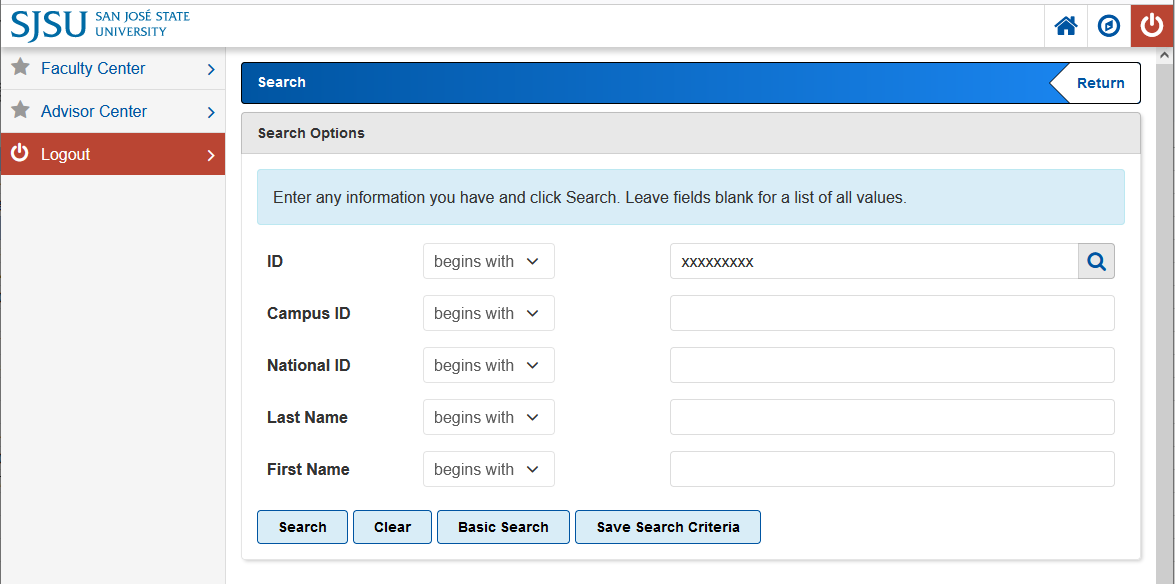
Student Detail
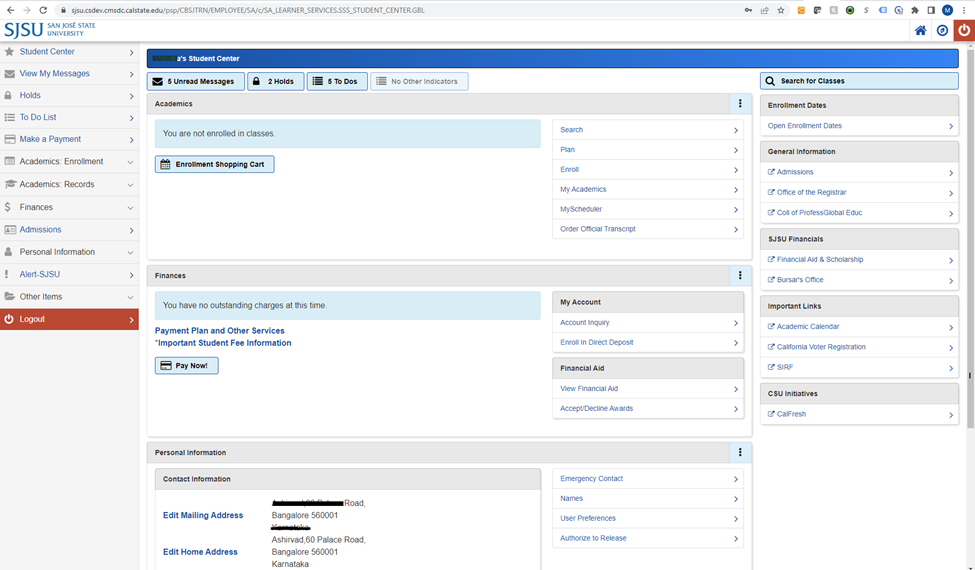
Three Major Differences for Advisor Center from classic to UX
- Menu tabs shifted from top to right sidebar
- Right sidebar shifted to top buttons
- Other Academic Information is now in the "three dots" menu
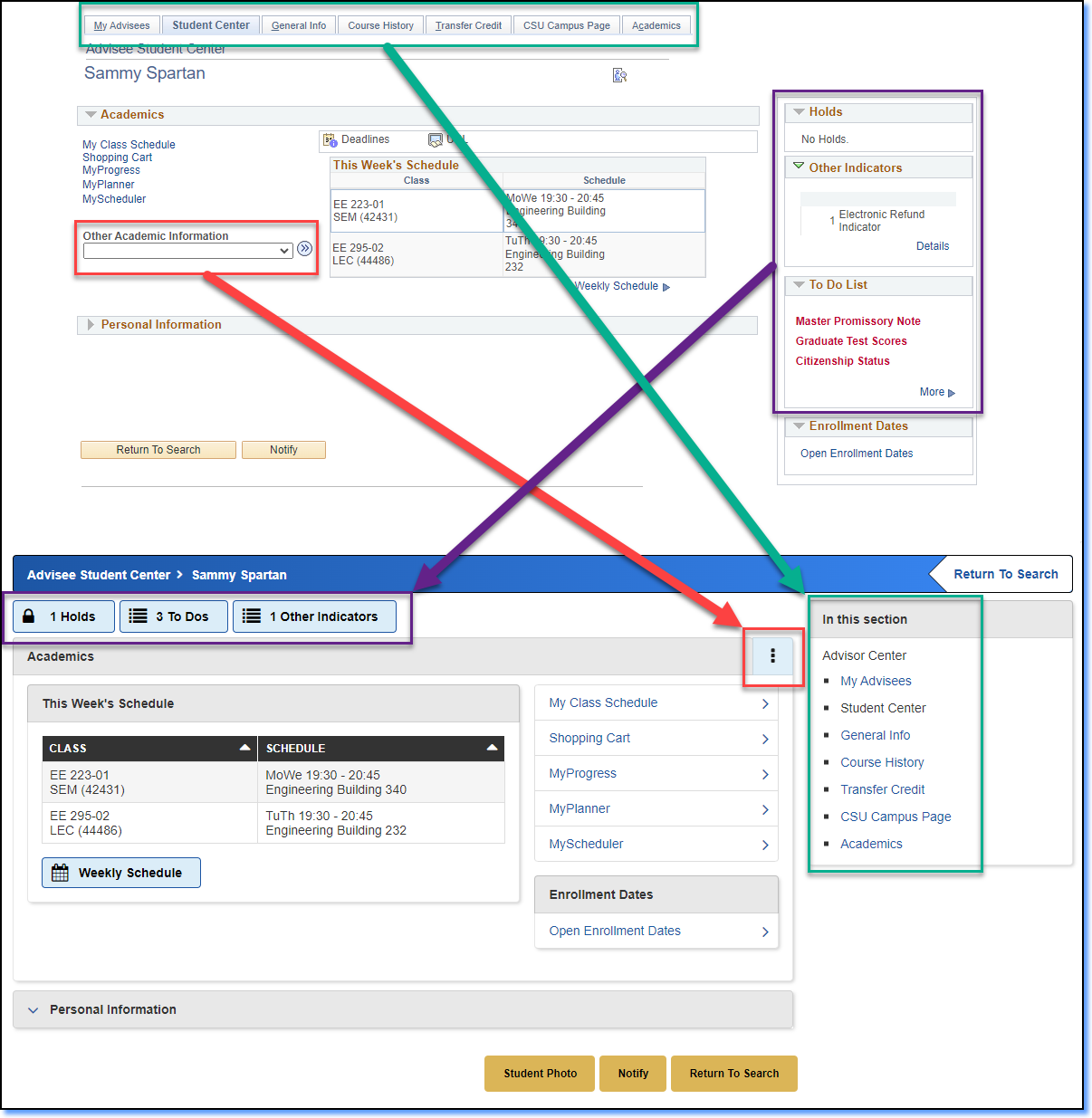
What do I do for issues encountered after the upgrade?
During the upgrade the SJSU IT team will work closely with the Chancellor’s Office team and the campus administrative staff to validate and address any implementation issues. For any issues or questions after the upgrade, please call the IT Service Desk at (408) 924-1530 or submit a iSupport ticket visiting the Help Desk dashboard with the details of the issue, including the screenshots and navigation details.
Support: Need Help or Have Questions?
If you have any questions, please contact the IT Help Desk at (408) 924-1530 or submit a iSupport ticket visiting the Help Desk dashboard with the details of the issue, including the screenshots and navigation details.